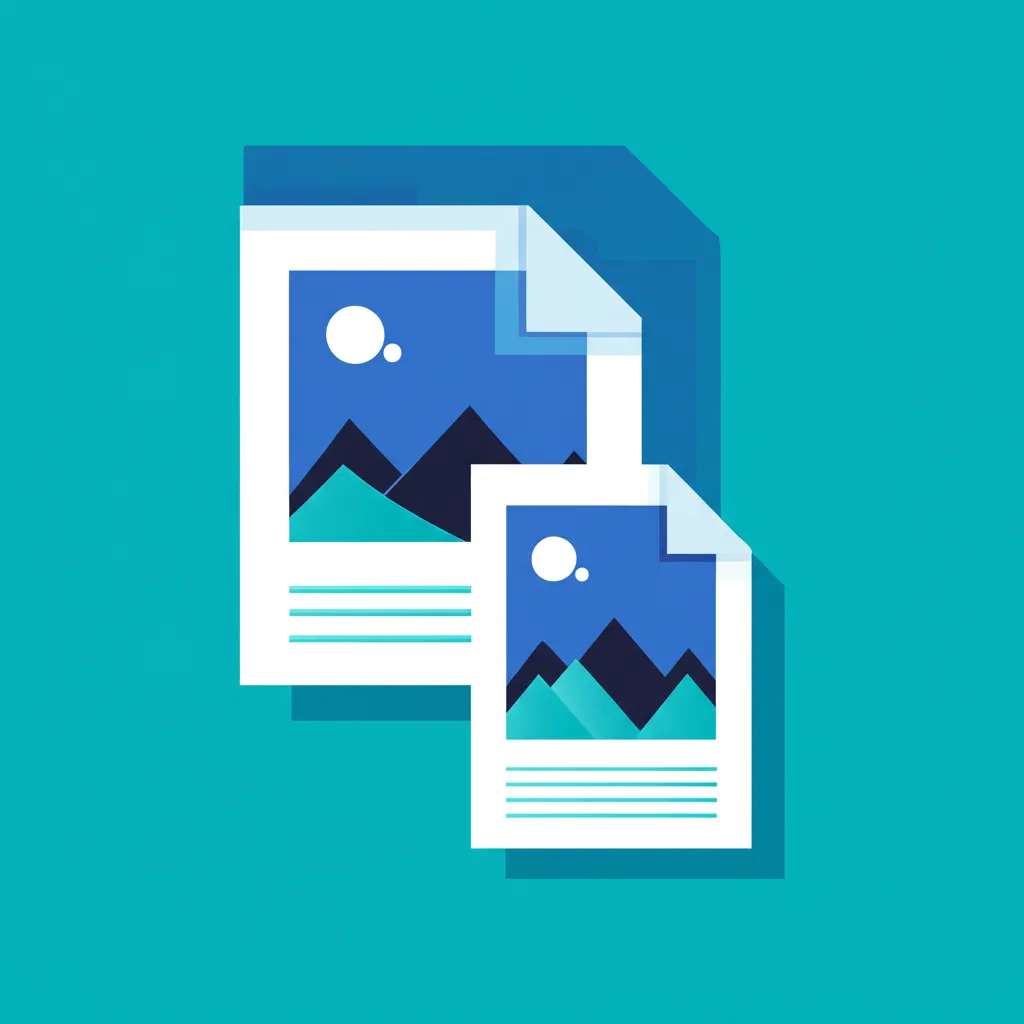1. Why compress
Image weight is a major driver of LCP and initial transfer. Cutting bytes improves performance, SEO and conversion.
2. Recommended formats
- WebP: excellent balance of size and quality. Alpha supported.
- JPEG: complex photos; use quality 75–85.
- PNG: only when exact lossless transparency is required.
3. Suggested workflow
- Resize to the real max display resolution.
- Convert (if useful) to WebP.
- Tune quality iteratively while previewing artifacts.
4. Practical quality ranges
| Type | Quality | Notes |
|---|---|---|
| Photos | 80 | Balanced |
| Soft illustrations | 75 | Check gradients |
| Icons / UI | WebP @ 70 | Usually fine |
5. Avoid visible loss
- Side‑by‑side compare (Optimize tool).
- Look for block artifacts & color banding.
- Raise 5% if degradation appears.
6. Orqui flow
7. Final checklist
- Weight < 250KB (hero) / 100KB (inline).
- Dimensions ≤ layout need.
- Modern format (WebP) available.
- No perceptible artifacts.